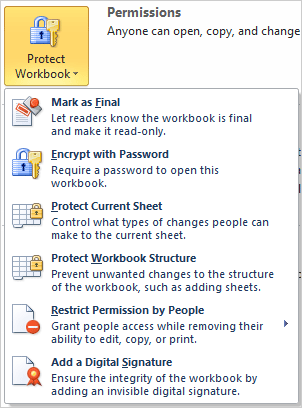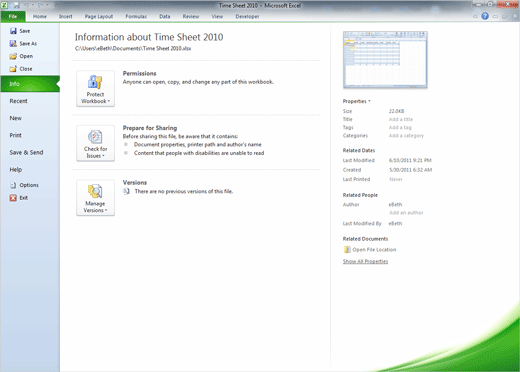|
Security
and permissions can be set at many levels. Earlier in this lesson we
looked at how to Share or Protect a sheet or a workbook for changes
and comments. The following pages will discuss Permissions
using the Microsoft Excel 2010 Backstage properties. Before
You Begin: This lesson will use a different sample file that has
NOT been Shared or Protected. 1.
Try it: Review the Permissions
Open the
spreadsheet:
Time Sheet 2010 Go to
File ->Info->Permissions. Click on
Protect Workbook. Mark as
Final Encrypt
with Password Protect
Current Sheet Protect
Workbook Structure Restrict
Permission by People Add a
Digital Signature. Let's
review these options. Keep
going...
Exam 77-888: Microsoft Excel Expert
2010
1. Sharing and Maintaining Workbooks
1.1. Apply workbook settings,
properties, and data options: Check for Issues
File ->Info->Permissions->Protect
Workbook |
|

| |