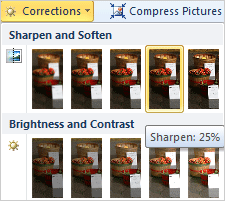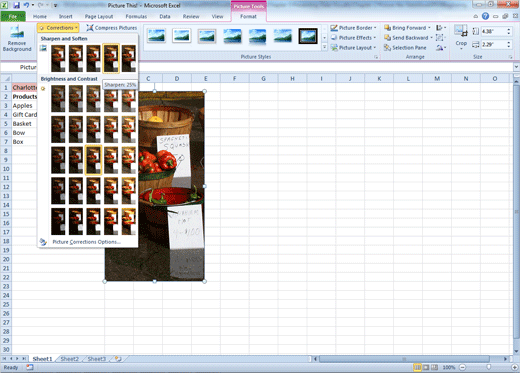|
Say you wanted
to add a picture of your products, perhaps a picture of your office.
Some pictures look dark when they are printed. You can use the Picture
Tools to make Adjustments and Corrections.
Before You Begin: You can add another picture if
you wish. The screenshot on this page shows
business35.gif.
1. Try This: Make Picture Corrections
Select the picture, first.
Each little square shows a different percentage of
Sharpness or Brightness and Contrast.
Exam 77-882: Microsoft Excel 2010
Core
6. Presenting Data Visually
6.2. Apply and manipulate
illustrations: Format Picture Adjustments
|
|

| |