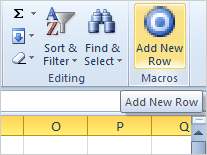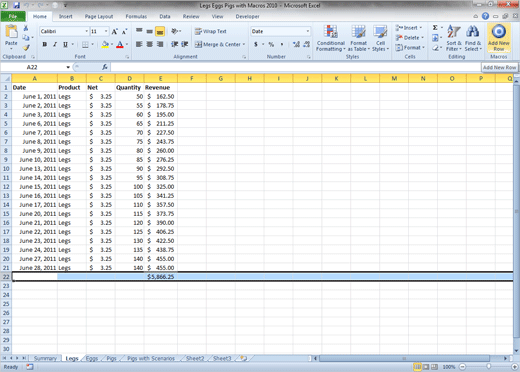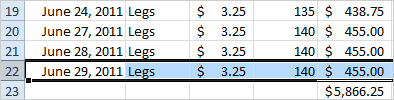|
What Do
You See? There should be a new Macro Group on the Home
Ribbon. The Add New Rows button should be in this Group. So,
Try It: Click the Button Select Row
22.(the one with the SUM) Go to
Home->Macros. Click on
Add New Row. What if
it Doesn't Work? You may receive a message about Macro security.
First,
save this spreadsheet as a Macro-enabled workbook. Here are the steps:
page
269 Second,
edit the Macro Security. Here are the step:
page 270.
Exam 77-888: Microsoft Excel Expert
2010
4. Working with Macros and Forms
4.1. Create and manipulate macros.
Home ->Macros-> Add New Row
|
|

| |